In an era of remote work, online content creation, and virtual meetings, having crystal-clear audio is more important than ever. Unwanted background noise can distract listeners and undermine the quality of your communication. In fact, workplace distractions (often caused by background noise on calls) cost businesses hundreds of billions in lost productivity each year (7 Free Noise Cancelling Apps for Windows in 2025).
Thankfully, 2025 has brought a range of advanced AI noise reduction options that make it easier than ever to get clean audio. Below we highlight 5 of the best audio cleanup tools of 2025, detailing their key features, advantages, pricing, and user feedback. Each of these solutions enjoys high user satisfaction and frequent updates, so you can trust them for crystal clear voice recording in any scenario.
1. Noiseremoval.net – AI-Powered All-in-One Noise Removal
Noiseremoval.net is a standout newcomer and our top pick for background noise removal in 2025. This browser-based tool leverages cutting-edge AI technology to clean up your audio or video files with a single click. Just upload your file, and the intelligent noise remover isolates and eliminates unwanted background noise while preserving voice clarity. Whether you’re a professional audio engineer, a podcaster, a content creator, or a casual user – anyone who values clean, high-quality sound will find this tool incredibly useful.
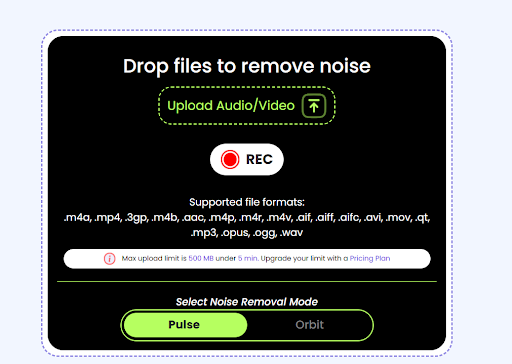
Key Features
Advanced AI Noise Reduction: Noiseremoval.net uses sophisticated algorithms to target a wide range of noises – including hissing, humming, static, wind, traffic, and crowd sounds. It can distinguish between speech and noise, effectively removing distractions without muffling the voice. Users report impressive results even with persistent background sounds like fan noise or air conditioning hum, resulting in clear, studio-like audio.
All-in-One Noise Enhancement: Beyond noise removal, the tool includes a full suite of enhancement features: echo reduction, hum removal, sibilance control (for harsh “S” sounds), plosive reduction (to soften “P” pops), and loudness leveling. It’s a complete solution for enhancing podcasts, voiceovers, and any spoken-word recordings. All these tools work together in one streamlined workflow.
User-Friendly Web Interface: There’s no software installation required – everything runs in your browser on Windows, Mac, or Linux. Just visit the site, upload your file (up to 5 minutes for free users), click “Remove Noise,” and let the AI handle the rest. Within seconds, you can preview and download the cleaned audio. The tool’s simplicity and speed have earned it praise from early users.
Broad Format Support & Device Compatibility: Noiseremoval.net supports nearly all common audio and video file formats, including MP3, WAV, M4A, MP4, AAC, and MOV. Since it works entirely in the browser, you can use it on any device – PC, Mac, or even a smartphone – making it ideal for remote work, travel, or quick edits on the go.
| Plan | Promo Price / month* | Regular Price | Processing Minutes / month | Max Length / File | Simultaneous Uploads | File-Size Limit | Cloud Storage | Core Tools & Perks |
| Basic | $10 | $20 | 60 min (1 hr) | 1 hr | 3 files | 2 GB | 5 GB | Audio Enhancer, Noise Remover, Echo Remover, Vocal Remover • No ads • No reCAPTCHAs |
| Pro | $45 | $90 | 300 min (5 hr) | 2 hr | 5 files | 2 GB | 10 GB | Same tool set • Priority upload capacity |
| Studio | $90 | $180 | 900 min (15 hr) | 3 hr | 10 files | 4 GB | 20 GB | Full tool set • Highest cloud quota |
2. Krisp – Real-Time Noise Cancelling App for PC & Mac
When it comes to live noise cancellation during calls, Krisp has established itself as one of the world’s top solutions. Krisp is an AI-powered noise cancelling app that works in real time to remove background noise from both your microphone input and your speaker output. In other words, it filters out unwanted noise for you and the people you’re talking to. This two-way noise removal, powered by deep learning, means everyone in the conversation hears only voices and not the distractions. It’s like a smart audio gatekeeper for your calls, and it has become a staple for professionals, remote workers, teachers, and anyone who frequently joins online meetings.
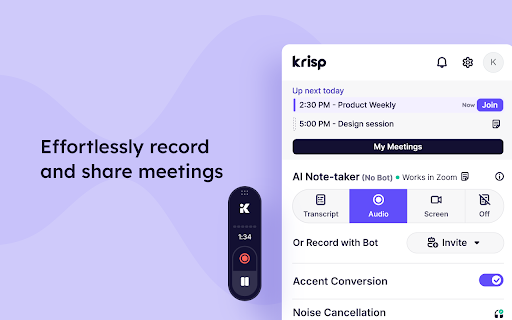
Key Features:
- Seamless Real-Time Noise Cancellation: Once you install Krisp on your Windows or Mac computer, it creates a virtual microphone and speaker. You select “Krisp” as your audio input/output in apps like Zoom, Teams, Skype, Discord, etc. From then on, Krisp will actively block out background noises in your environment (dog barks, kids, vacuums, traffic) from your mic feed, so others hear only your voice. It simultaneously can clean the incoming audio, so noises on your colleague’s side (like their typing or cafe sounds) are removed before you hear them. This results in distraction-free calls where everyone’s voice is clear. Users often mention how Krisp can handle even chaotic noise (a busy café, loud roommates, construction nearby) and still make the conversation sound professional.
- Broad Compatibility: Krisp works with over 800 communication and recording apps – basically any software that uses a microphone. Whether you’re on a Zoom business meeting, a Google Meet webinar, recording a Skype podcast interview, or streaming on Twitch, you can use Krisp in the background to cancel noise. It’s truly a noise cancelling app for PC and Mac alike, and there’s even a Chrome extension and a mobile SDK in development, so the technology can extend to browsers and smartphones. Importantly, it’s all done locally on your machine (the AI model runs on your CPU), so no internet connection is required after installation and your audio remains private.
- Voice & Echo Removal: In addition to generic background noise, Krisp has added features to remove echo and even other voices. For example, if you’re in a large empty room causing echo/reverb on your voice, Krisp can reduce that “cavern effect.” It can also separate human voices, so if someone else is talking or a TV is on in the background, Krisp can identify that it’s not your voice and filter it out. This is useful for shared home offices or call centers with multiple agents in one room.
- Lightweight and Constantly Improving: Despite doing heavy audio processing, Krisp is optimized to use minimal system resources. It received PC Magazine’s Editors’ Choice in the past and has been recognized for not slowing down your system significantly. That said, on older machines you might notice some CPU use, but 2025 updates have continually improved efficiency. Krisp’s team is actively updating the software, and in recent versions they’ve introduced an AI Meeting Assistant (transcribing and summarizing calls) – showing the company’s commitment to evolve beyond just noise cancellation.
| Plan | Monthly Cost* | Noise Cancellation | Transcription | Extra Perks | Best For |
| Free | $0 | 60 min / day (resets daily) | Limited usage | Same high-quality engine as paid plans | Individuals who need clear sound for a few daily calls |
| Pro | ≈ $12 / user | Unlimited | Full access | Priority support, multi-device login | Remote professionals, content creators, heavy meeting users |
| Enterprise / Teams | Custom quote | Unlimited | Full access | Admin console, centralized billing, SSO, dedicated CSM | Companies that need fleet-wide deployment and management |
| Education / Non-profit | Special discounts | Up to Unlimited (varies) | Full access | Verification required | Students, educators, qualifying NGOs |
3. Adobe Podcast “Enhance Speech” – Free AI Audio Cleanup (Post-Production)
If you have pre-recorded audio that you want to clean up, Adobe’s Enhance Speech tool (part of the Adobe Podcast web platform) is a game changer. This free AI-powered tool burst onto the scene recently and impressed many with its ability to take a noisy, echoey voice recording and instantly turn it into studio-quality audio. Adobe Enhance Speech is essentially an AI filter that removes background noise and echo from voice recordings, and even makes the voice sound richer as if it were recorded on a high-end microphone in a sound-treated room. It’s not a real-time app; instead, you upload your audio file to Adobe’s cloud service, it processes the file, and you can download the enhanced version.
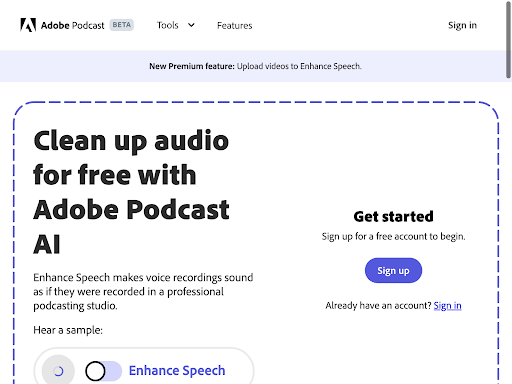
Key Benefits:
- Professional Studio Sound (via AI): According to Adobe, Enhance Speech “makes voice recordings sound as if they were recorded in a professional podcasting studio” (Enhance Speech from Adobe | Free AI filter for cleaning up spoken …). This is a bold claim, but users across the board have found that it largely holds true. The AI model (built on Adobe’s research in audio and speech processing) will eliminate constant background noises like hum, buzz, fridge noise, room tone, and it also significantly reduces room echo/reverb. What’s left is a very clean vocal track. It even adds a bit of warmth and compression to the voice, making it fuller and more present. For podcasters, this can turn a quick field interview recorded on an iPhone into something that sounds like NPR. For video creators, it can salvage footage where the on-camera talent’s audio was marred by air conditioning or outdoor din.
- Incredibly Easy to Use: There’s no software to install and virtually no settings to tweak. You go to the Adobe Podcast website, use the Enhance Speech tool, and just upload your audio (supports common audio formats). The interface literally has an upload button and then processes automatically – it’s as simple as it gets. This makes it accessible to non-technical users. Because it’s web-based and uses Adobe’s cloud, the heavy lifting is done on Adobe’s servers using specialized AI models, so it doesn’t matter if your own computer is low-powered. Processing typically takes a few minutes for a several-minute clip. Once done, you can A/B test by listening to the original vs enhanced version, then download the enhanced file.
- Integrates with Adobe Ecosystem: If you’re already in Adobe’s creative ecosystem, using Enhance Speech can be part of your workflow. Adobe has been integrating these AI audio cleanup features into tools like Adobe Premiere Pro (for video editors) and Adobe Audition (audio editing software) as well. In Premiere Pro 2024/2025, there’s now an AI DeNoise and Reverb Reduction effect that likely uses similar tech to Enhance Speech (How to reduce background noise in Premiere Pro – Adobe Help Center). This means whether you use the stand-alone web tool or the features in Adobe’s pro apps, you’re getting cutting-edge noise removal. The web tool is perfect for quick jobs, while deeper integration is there for those doing full productions.
4. NVIDIA Broadcast (RTX Voice) – Noise Reduction for Gamers & Streamers
For those with a compatible graphics card, NVIDIA Broadcast offers exceptional real-time noise removal that harnesses the power of your GPU. NVIDIA’s noise suppression technology, originally introduced as RTX Voice, has evolved into a feature within the NVIDIA Broadcast app (available on Windows). It’s tailor-made for gamers, streamers, and content creators who are already using NVIDIA’s hardware and want to leverage it to clean up their audio. If you’ve ever been in a voice chat or live stream and heard someone’s mechanical keyboard clacking loudly or background music bleeding through, NVIDIA Broadcast can virtually eliminate those distractions from the mic feed. It’s essentially taking the same AI approach as others but running it on the dedicated AI cores of a graphics card for high efficiency.
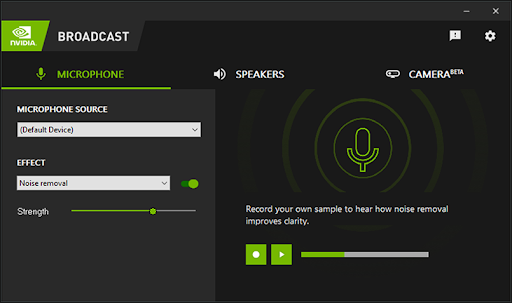
Highlights:
- GPU-Powered Noise Cancellation: NVIDIA Broadcast uses AI models that run on NVIDIA’s Tensor Cores (found in GTX/RTX GPUs) to filter your microphone (and optionally your speakers’ output). The noise removal is highly effective – it was trained on tons of noisy audio samples to recognize what is speech and what isn’t. In practice, it can remove fan noise, AC hum, appliance noise, and even loud noises like dog barks or door slams, similar to Krisp. Many users note that NVIDIA’s solution is on par with Krisp in quality, sometimes better for certain types of constant noises. Because it runs on the GPU, the performance impact on your system is minimal (especially if you have an RTX 20-series or newer). This means you can run it while gaming or streaming without bogging down your CPU. NVIDIA Broadcast is designed to be efficient so that gamers maintain high FPS while their mic is being cleaned in real time.
- Integration with Streaming and Voice Apps: Like other solutions, NVIDIA’s app creates a virtual device that you select in apps like OBS Studio (for streaming), Discord, Teams, etc. Setup is straightforward if you already have an NVIDIA card – you install the free NVIDIA Broadcast application, and within it you can toggle features like Noise Removal, Room Echo Removal, and even AI Background Removal for your webcam. For audio, you just enable the Noise Removal filter on your microphone input, and you can adjust a strength slider if needed. Once configured, any program that uses your mic will get the cleaned audio. The tool works especially well with OBS and popular streaming setups – streamers often demo how it completely silences their loud keyboard so viewers only hear their voice. If you do voice overs or video calls while screen-sharing, it similarly keeps the focus on your voice.
- High User Satisfaction (with a Caveat): Among those who can use it, NVIDIA’s noise canceling is highly praised. It effectively gives gamers a noise cancelling app for PC (Windows) that’s free and already at their fingertips if they own the hardware. It’s been a boon for Twitch streamers who want professional-sounding audio without investing in expensive microphones or audio mixers to gate noise. Remote workers with NVIDIA GPUs also use it in place of other apps, enjoying the cost-free unlimited usage. The caveat is that it only works on systems with an NVIDIA GPU (recent drivers have even enabled it on some older GTX cards, not just RTX). If you have an AMD graphics card or are on a Mac, this tool isn’t available to you. Additionally, because it’s tied to NVIDIA’s ecosystem, the support is primarily for Windows 10/11. But given NVIDIA’s large market share, a good chunk of users can take advantage.
Pricing: NVIDIA Broadcast is completely free to download and use for anyone with a supported GPU. It’s considered a value-add feature from NVIDIA to increase the appeal of their graphics cards. There’s no premium tier – you get noise removal, echo reduction, and even other fun features like background blurring and auto-framing for webcams all included free. If you already own an NVIDIA card that meets the requirements, it’s a no-brainer to use this for noise cancellation.
5. Descript (Studio Sound) – Integrated Podcast & Video Audio Enhancer
Rounding out our top five is Descript, an all-in-one audio/video editing software that has a powerful AI noise reduction feature called Studio Sound built right in. Descript is well-known among podcasters and YouTubers for its unique approach to editing: you edit audio by editing text (transcripts) as if you’re editing a document. As part of its suite of AI tools, Descript offers Studio Sound, which not only removes background noise and echo from your recordings but also enhances the speech to studio quality (much like Adobe’s Enhance Speech). The difference is Descript lets you apply this enhancement nondestructively while you edit your project, making it incredibly convenient for content creators polishing their episodes or videos.
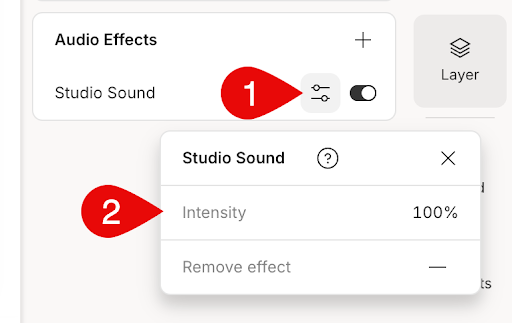
Why Descript with Studio Sound stands out:
- One-Click Noise & Echo Removal: Studio Sound is essentially Descript’s AI-driven filter to remove background noise, hum, and room echo, and it can even subtly improve the tonal quality of the voice. You can toggle it on for any audio clip in your Descript project. For example, if you recorded a podcast interview and there’s air conditioning noise or a bit of reverb, turning on Studio Sound will clean that up and make it sound as if both you and your guest were recorded on high-quality mics in a quiet space. The improvement is often dramatic – background hiss vanishes and voices become more crisp. Many users say it can make a recording from a simple laptop mic sound like it was done on a professional setup. This is great for YouTubers who might record voiceovers in non-ideal environments, or for remote podcast interviews where the other side’s audio is subpar.
- Integrated Editing Workflow: Unlike standalone tools that just output a processed file, Descript is a full editing environment. This means you can record or import your audio/video, apply Studio Sound with a click, and continue editing – cut out mistakes, remove filler words (“um”, “uh”) automatically, add music, etc. The beauty here is you don’t have to export to another app for noise reduction; it’s part of your creation workflow. For busy creators, this integration saves time and simplifies the process. Descript even allows you to adjust the intensity of the effect if needed and listen in real-time to gauge if the cleaning is to your taste. Plus, because Descript transcribes your audio, you can identify sections with unwanted noise (like a loud truck passing) and easily cut or re-record them, complementing what the AI noise removal does.
- Cross-Platform and User-Friendly: Descript runs on both Windows and macOS, and it’s designed to be user-friendly for those who are not professional audio engineers. The interface is modern and intuitive (often compared to a word processor with a timeline). For a podcaster or video editor who is intimidated by complex tools like Audition or Pro Tools, Descript is a breath of fresh air. You get advanced capabilities like multi-track editing and effects, but with a much gentler learning curve. The Studio Sound feature itself is just a toggle, so there’s no technical skill needed to use its noise removal – the AI figures it out. Description also keeps projects in the cloud (if you want), so you can collaborate with others and share projects easily. This is great for teams producing content.
| Plan | Monthly Cost* | Transcription Hours / mo | Studio Sound & Noise Reduction | Overdub / Voice Cloning | Ideal For |
| Free | $0 | 1 hr | Limited test (a few minutes) | Not available | Trying out the platform |
| Creator | ~$12 | 10 hrs | Unlimited on all files | Basic Overdub (single voice) | Regular solo creators, podcasts, YouTube |
| Pro | ~$24 | 30 hrs | Unlimited on all files | Advanced Overdub (multiple voices) + higher-quality video export | Teams, power users, multi-voice projects |
Conclusion: Enjoy Crystal-Clear Audio Wherever You Are
High-quality audio is no longer a luxury reserved for professional studios – it’s a necessity for effective communication and content in today’s world. Whether you’re trying to impress your podcast listeners with distraction-free sound, keep your YouTube audience engaged, or simply make sure your colleagues can hear you clearly on a conference call, the noise removal tools of 2025 have you covered. We’ve discussed the best background noise removal tools available, each with unique strengths:
- noiseremoval.net offers an easy, all-in-one solution to clean up recordings after the fact, using AI to deliver instantly polished audio.
- Krisp and NVIDIA Broadcast excel at real-time noise cancellation, ideal for live calls, streaming, and interactive use – ensuring your voice is clear in the moment.
- Adobe’s Enhance Speech and Descript’s Studio Sound bring that studio magic to your recorded audio, making post-production cleanup a breeze and drastically improving quality for listeners.
All these tools can remove background noise from audio and help you achieve professional, noise-free results. The great news is you don’t have to pick just one – you might use Krisp for your live meetings, Adobe or noiseremoval.net for editing your podcast, and so on. They can complement each other to cover every scenario.
That said, if you’re looking for a place to start, we highly recommend giving noiseremoval.net a try. As a newcomer in this space, it combines many of the advantages of the others into one platform: it’s powered by advanced AI (much like Adobe’s tech), it’s as simple to use as any web app, and it’s continually updated with new audio enhancement features. Plus, with a free tier available, there’s zero risk in testing it out on your own clips to hear the difference.

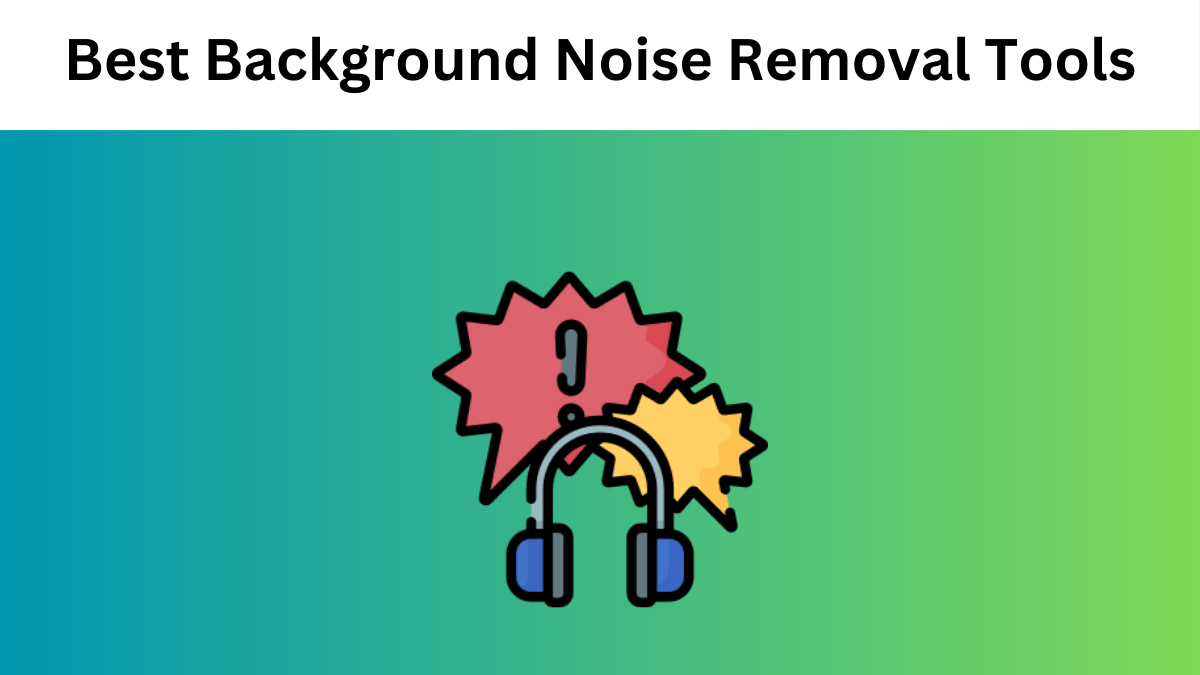
Comments are closed